Project management can be a complex puzzle, but Trello offers a brilliant solution that’s both simple and powerful. Whether you’re managing personal tasks or coordinating large team projects, Trello’s visual approach to organisation makes it easier to stay on top of your work. Let’s dive into how you can make the most of this versatile tool.
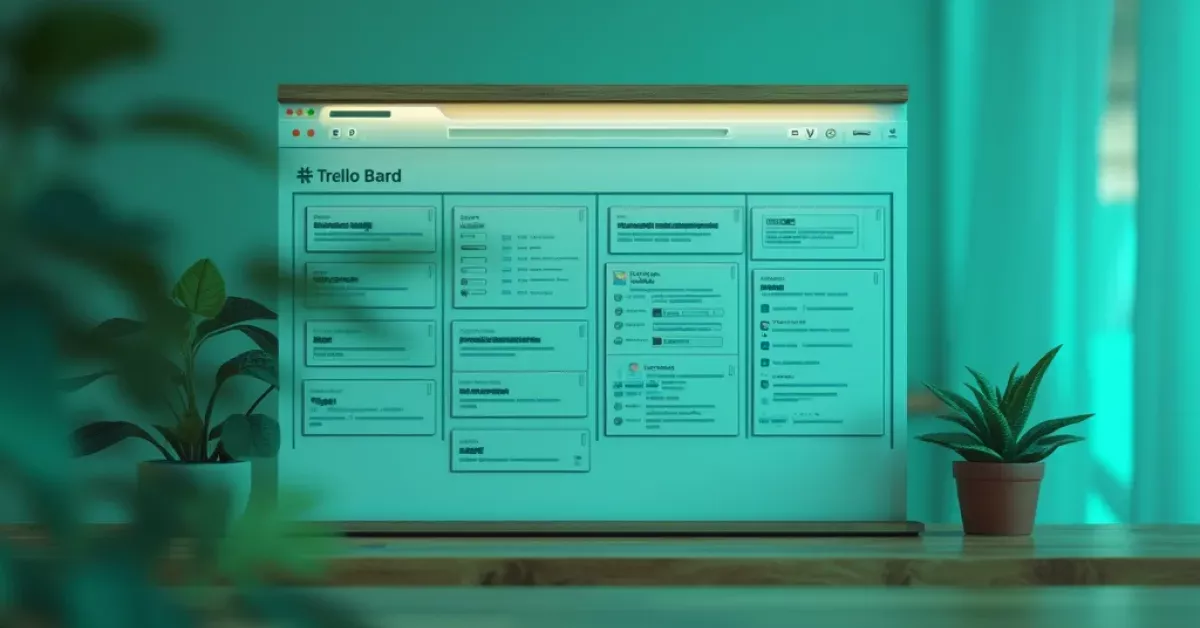
Getting Started with Trello: The Basics of Visual Organisation
Introduction to Trello Boards
A Trello board is your digital workspace where all the magic happens. Think of it as a whiteboard where you can organise and track everything from simple to-do lists to complex project workflows. Each board represents a project or area of focus, giving you a bird’s-eye view of your tasks and progress.
Creating Lists for Clear Task Segmentation
Lists are the vertical columns that help you organise your work into different stages or categories. Most teams start with basic lists like "To Do," "Doing," and "Done." You can customise these to match your workflow – whether it’s managing a product launch or planning a holiday.
Adding Cards for Detailed Task Management
Cards are the building blocks of your Trello board. Each card represents a specific task or item and can contain detailed information like descriptions, attachments, and comments. You can easily drag and drop cards between lists as work progresses.
Streamline Task Management with Effective Workflow Techniques
Utilising Labels, Checklists, and Due Dates
Make your cards more informative with colour-coded labels to indicate priority or category. Checklists break down complex tasks into manageable steps, while due dates ensure everything stays on schedule.
Enhancing Productivity through Automation
Trello’s Butler automation feature helps you create rules that trigger actions automatically. For example, when you move a card to "Done," Butler can automatically add a completion date or notify team members.
Streamlining Workflows with Power-Ups and Integrations
Power-Ups are like superpowers for your board. They add extra features like calendar views, time tracking, and custom fields. Popular integrations include:
- Slack for team communication
- Google Drive for file management
- Jira for issue tracking
Enhancing Team Communication and Collaboration on Trello
Setting Up a Collaborative Board for Team Projects
Invite team members to your board and assign them to specific cards. Members can comment, share files, and update progress in real-time, creating a central hub for project communication.
Best Practices for Remote Work and Communication
Keep communication clear by using card descriptions effectively and maintaining consistent labeling systems. Comment on cards to maintain a clear record of discussions and decisions.
Real-Time Updates and Notifications
Stay informed with instant notifications when cards are updated or due dates approach. Team members can subscribe to relevant cards to receive updates about specific tasks.
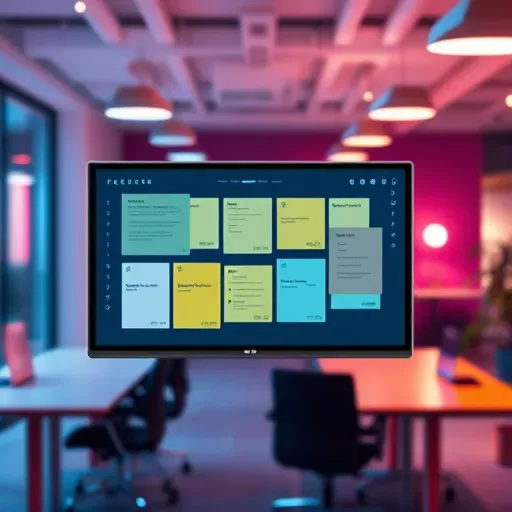
Visualising dynamic team collaboration through Trello for project success.
Prioritising Tasks and Meeting Deadlines with Trello
Using Labels and Tags to Set Priorities
Create a priority system using labels:
| Priority Level | Colour | Meaning |
|---|---|---|
| High | Red | Urgent attention needed |
| Medium | Yellow | Important but not urgent |
| Low | Green | Can be completed later |
Scheduling with Calendar View for Time Management
The Calendar Power-Up displays your cards with due dates in a monthly view, making it easier to manage deadlines and plan ahead.
Adopting Agile Methodology within Trello Boards
Implementing Agile Principles in Project Management
Structure your board to support Agile workflows with lists for sprints, backlog, and current work. Use story points and sprint planning to track progress effectively.
Tracking Progress with Trello’s Agile Features
Leverage Trello’s Agile tools to monitor velocity, manage sprints, and conduct retrospectives. The Timeline view helps visualise project roadmaps and dependencies.

Visual representation of Agile workflows using Trello boards.
Tracking Project Progress: From Goals to Completion
Visualising Progress with Timeline and Board Views
Use the Timeline view to see how projects unfold over time and identify potential bottlenecks. Board views provide quick status updates at a glance.
Customising Dashboards for Efficient Project Tracking
Create custom fields to track important metrics and use charts to visualise progress towards goals.
Leveraging Trello Integrations for Seamless Project Management
Integrating with Popular Productivity Tools
Connect Trello with your favourite tools to create a seamless workflow. Popular integrations enhance productivity and reduce context switching.
Enhancing Task Management with Third-Party Apps
Explore the Trello App Marketplace for additional tools that can supercharge your project management capabilities.
Quick Tips for Trello Success:
- Use keyboard shortcuts for faster navigation
- Create board templates for recurring projects
- Set up regular board clean-up sessions
- Utilize card covers for visual organisation
- Implement a consistent naming convention
Common Mistakes to Avoid:
- Creating too many boards
- Overcomplicating list structures
- Neglecting to archive completed cards
- Failing to use labels consistently
- Not setting clear due dates
Trello Tips and Tricks for Advanced Users
Customising Workspaces for Personalised Productivity
Organize multiple boards into collections and customize your workspace settings to match your team’s needs.
Time-Saving Tricks and Power-Ups Insight
Make the most of advanced features like card filtering, saved searches, and custom fields to streamline your workflow.
Mastering Trello’s Features for Project Success
By implementing these strategies and making full use of Trello’s features, you’ll be well-equipped to manage projects more effectively. Remember that the key to success with Trello lies in finding the right balance between simplicity and functionality for your specific needs. As you become more comfortable with these tools and techniques, you’ll discover new ways to enhance your project management approach and achieve better results.
